- From Tools menu, select Options.
- From this Options window, click on Contents.
- Click on Advanced button in Fonts & Colors section.
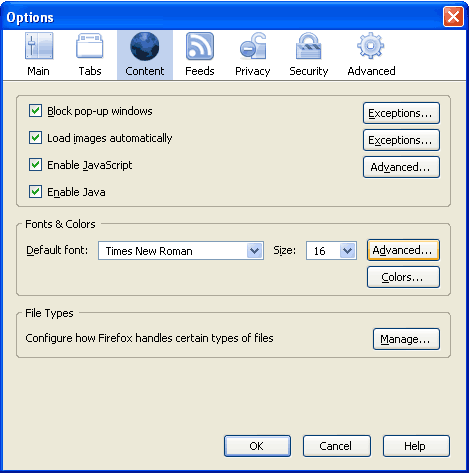
- Click on the drop down list for option Fonts For. Select Bengali from this list.
- Complete all the option fields as in the following image (you may choose your any favourite Bangla font) and then click on OK.
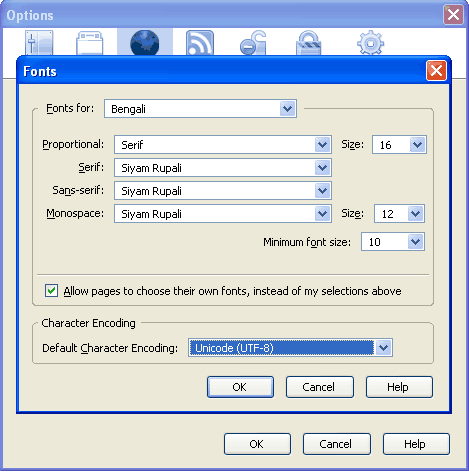
15 responses to “How To Configure Mozilla Firefox for Bengali”
Your highness,
dear sir,
i am not able to read bengali language in mozilefirefox
please help me out.
i will wait for your reply
thanks
Hi Sourav, before I can help you I need to know what is your operating system? Is it Windows XP?
it is good ….. very very thanks….. dear.
Hi, Glad if you found this useful. Welcome!
what is the best bangla font for mozilla beta?
Hello, you can use Siyam Rupali font or Kalpurush fonts. Both can be downloaded from http://www.omicronlab.com/bangla-fonts.html
This solution is not working for FF4. Anybody help on this?
The given solution is not working. Please help.
I updated to Firefox 4.0.1 now i am unable to use Bengali…
Thanks man… It worked 🙂
Helpful post. Thank you.
Hey, I dont know this site is still working or not!
I am on Mac OSx and everything was fine until upgrading to firefox 7
Now every time i try typing something in Bengali, the browser crashes. Do you have any suggestion for me?
very very thanks….. dear.
[…] Firefox users follow here, http://www.niponwave.com/2007/03/31/how-to-configure-mozilla-firefox-for-bengali […]
[…] Firefox users can check this niponwave article […]